Primavera provides a method named Earned Value Management technique to control project performance.
This article addresses the concept of Earned Value Management and how it works in Primavera P6 by going through the example below.
We have a simple project to finish casting 10 column.
- 1 column / day.
- 100 $ / column
Each activity is assigned resource A.

First we have to create baseline for this project.
Go to Project -> Maintain Baselines. Click on Add and OK to create a baseline.

We will assign this baseline for our project.
Go to Project -> Assign Baselines. Click on Project Baseline and select our baseline. Then click OK.

We can show columns as display in below picture to analyze Earned Value Management.
Right click on Activity Table -> Column. Select columns in Earned Value group.


At the end of day 5 of the project:
How many column should have been built? (This is the Planned Value)
The answer is 5 column
(This value is automatically calculated by using Baseline we assign previously. Baseline said that Project’s duration is 10 days, today is 5th day, so 5 column should be completed)
PV = 5 x 100 = 500 $

How many column have actually been built? (This is the Earned Value)
We receive report from construction site and it said only 3 columns finish.
(This is value based on the Performance % Complete which is equal to Activity % Complete by default)
EV = 3 x 100 = 300 $

How much did it cost to build those three column? (This is Actual Cost)
We receive report from Accountant department and it said 200 $ / column.
(This value is based on Actual Units)
AC = 3 x 200 = 600 $

Then we can show “Schedule Variance” and “Cost Variance”.

Schedule Variance SV = EV – PV = 300 – 500 = -200 $
A negative number indicates that the project is behind schedule.
1 day for 1 column for 100 $. So it means we are late 2 days.
Cost Variance CV = EV – AC = 300 – 600 = -300 $
A negative number indicates that the project is over budget.
It means we are currently over budget 300 $.
Then we can show “Estimate to Complete” and “Estimate at Completion”

ETC = BAC – EV = 1000 – 300 = 700 $
EAC = ETC + AC = 700 + 600 = 1300 $
According to PMI standard, we should take CPI into account to calculate these 2 values. So we can change the way Primavera calculate by :
Go to WBS window -> Earned Value tab. Check on PF = 1 / Cost Performance Index

Now
ETC = =
= 1400 $
( CPI = =
= 0.5 )
EAC = ETC + AC = 1400 + 600 = 2000 $
However you have to configure this option at the beginning of project (before update anything). Otherwise it doesn’t affect.
We can also make diagram report
Click on Activity Usage Profile button.

Right click on the diagram and select Activity Usage Profile Option

Check in option as display in below picture

Now you can see the Earned Value diagram. You will use the cost axis on the right side (not the left one).

I also attach a theory diagram of Earned Value Management for your reference.

With Earned Value Management in Primavera we can easily see our project performance and forecast the total cost at the end of project.
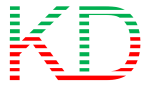

Dear,
Very nice.
Really i always wait for the post. Please post HOW TO PREPARE RECOVERY SCHEDULE
(Actual cost = plan cost) after delay or EOT) in other words bring plan % or cost equal to Earned Value.
LikeLike
Hi,
Thank you for your compliment.
I will keep your suggestion in mind and I might do it in future 🙂
LikeLike
Thanku very much sir 😍
LikeLike
Hi,
Appreciate the update on recovery schedule.
LikeLike
Yes i have also some issue’s about it
LikeLike
Simple and well explained. Thanks for sharing.
LikeLike
Dear sir,
Excellent.Refreshed with simple example yet covered all the core topics in earned value concepts.Thanks for sharing.
LikeLike
Explained a simple way.. Nice article..
LikeLike
Thanks for the nice article. I have a question regarding ETC:
What formula is used to calculate the ETC for each unit of time and draw the curve? Is this formula based on the PV?
LikeLike
Hi Evgeny,
The value to draw the curve is also the value appear on the activity table (The Estimation At Complete column).
The formula is based on what we choose in the Earned value tab. Do we consider CPI or not.
LikeLike
Nicely done, Do. Thank you for sharing.
LikeLike
Well done and straight forward example. Excellent layouts.
LikeLike
Thank you for your compliment.
I will keep your suggestion in mind and I might do it in future
LikeLike
Thanks for sharing
LikeLike
Thank you for sharing
LikeLike
Excellent work
LikeLike
Simple and clear, well done.
LikeLike
Thank you, IOU a cup of coffee!!
LikeLike
Explained in a simple way and thanks for sharing.
LikeLike
Thank you for useful explanation of EV. Everything about EV now are very clear. Can you share this explanations in pdf, please?
LikeLike
Hi.
In the “Share this” section, click on “More” button and you can see the Print button. Click on Print you can have the pdf version.
LikeLike
Hi,
Great work Keep it up.
Please share Primavera P6 Analytics installation steps.
Many thanks
Imran
LikeLike
Hi How to upload Cost in P6? I want to upload cost for Clients per tender value and for progress billing per month based on progress, not actual cost from Resources
LikeLike
very straight forward…. Thanks
LikeLike
very simple method thank u
LikeLiked by 1 person
“Schedule Variance SV = EV – PV = 300 – 500 = -200 $
A negative number indicates that the project is behind schedule.”
sir the negative sign is why not shown in primavera p6 to indicate the project is behind the schedule .
LikeLike
Hi. In P6, the cost show in parenthesis is negative value.
LikeLike
Hi,
Thanks for the nice article.
I hope you still read this blog 🙂
My question is: Why after update “Budgeted units” of A resource in task “Column 1” grown from 10 to 20? Should Budgeted Units not frozen?
LikeLike
Hi Marcin,
Good question 🙂
I did not notice that change from 10 to 20 until seeing your question.
Because Budget value is now derived from Baseline so I even don’t look at the “original” Budget field in Resource tab.
I still don’t have the exact answer for you. I guess because Actual value is 20, P6 will automatically increase Budget value to 20.
When I have time, I will check this carefully.
LikeLike
Hi,
Thanks for the reply and I am waiting patiently.
You wrote, that change of the way how Primavera calculate ETC is possible before we put update. I’ve problem with this and my Primavera react only when I chose PF = (user value) other do nothing… Did you know what is wrong with it?
LikeLike
Hi,
With the information you gave, I can’t identify the problem. It usually takes lots of time and effort to figure out the problem and solution.
LikeLike
I made simulation by use your example with not only running f9/update progress, but with option recalculate the cost , the actual cost /over budget , bring back to maximum budget; means primavera not allow the figure to be over budget
LikeLike