In Primavera P6, after finish creating the schedule, you may need to assign resource to activity to make the resource plan.
I will show you how to do it.
Let say you have a schedule like in below picture:
To assign resource, first you need to create one.
Go to menu Enterprise -> Resource.
Click on Plus icon to create a new resource.
In my case, I create 4 resources in Material type.
For the Unit of Measure, if you don’t see the Unit you need, Go to menu Admin -> Admin Categories
Go to Units of Measure tab and click Add to create a new Unit
After finish creating resource, Go back to Activities window (Go to menu Project -> Activities)
Select activity, Go to Resource tab, click on Add Resource:
Click on Display -> Filter By -> All Active Resource to see your resource
Select the resources you want to assign and click Assign button:
In Budget column, enter the correct quantity:
By default, when you assign resource to activity, the unit will be distributed linearly. For example: assign 80 m3 to 10 days activity, each day will take 08 m3.
In case you don’t want distribute resource linearly, you can show the resource curve column. Right click in Resource tab, click Customize Resource Columns:
Show the Curve column.
Click on the Curve column and select Back Loaded for example.
Now we can see the resource is distributed more at the end period of activity:
Go to menu Project -> Resource Assignments. We can make the layout look like below picture:
(You can download the Primavera layout here)
Now we can easily see the Quantity Plan:
Another useful report is Concrete Plan Chart.
Go to Activities window, Click on Resource Usage Profile.
Select Concrete resource, on the chart area Right click and select Resource Usage Profile Option:
Adjust option like below picture:
Now we can have the report like this:
(You can download the Primavera layout here)
Later, when we update process (having Actual data), the report will be like this:
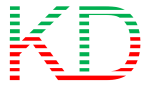

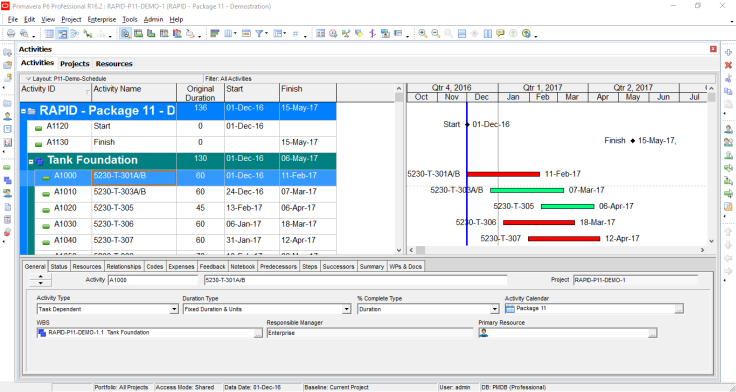


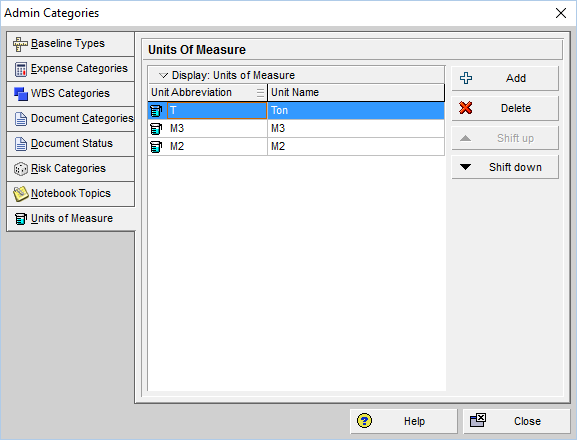


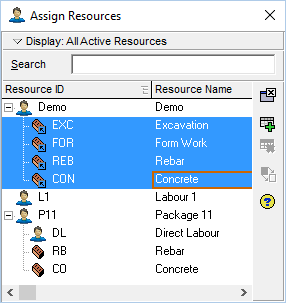
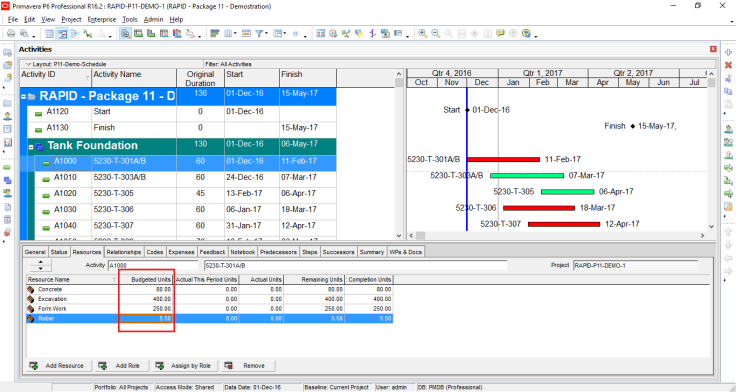

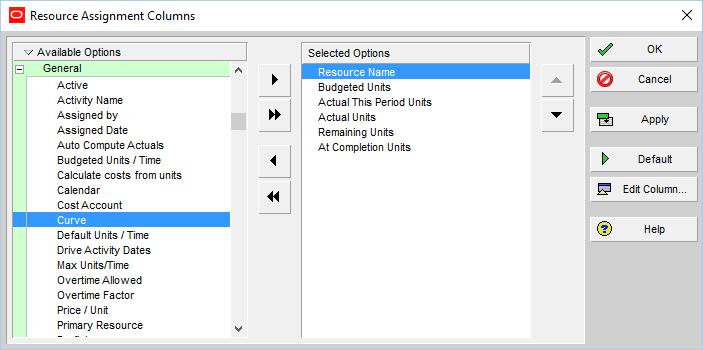


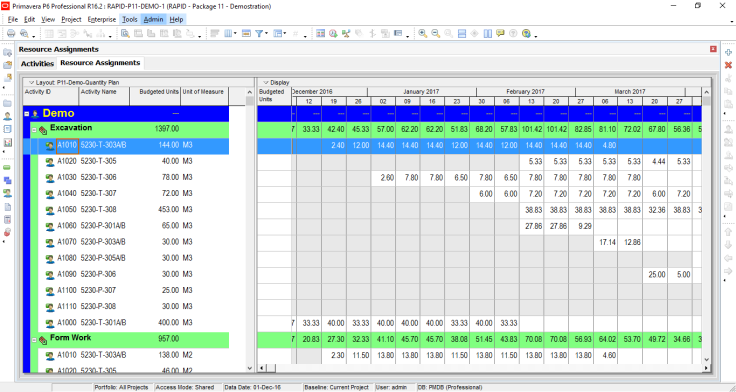



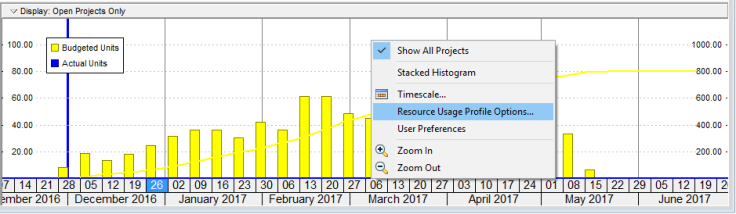
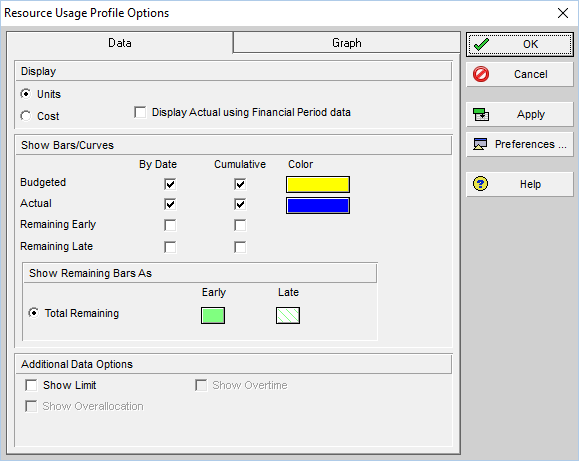

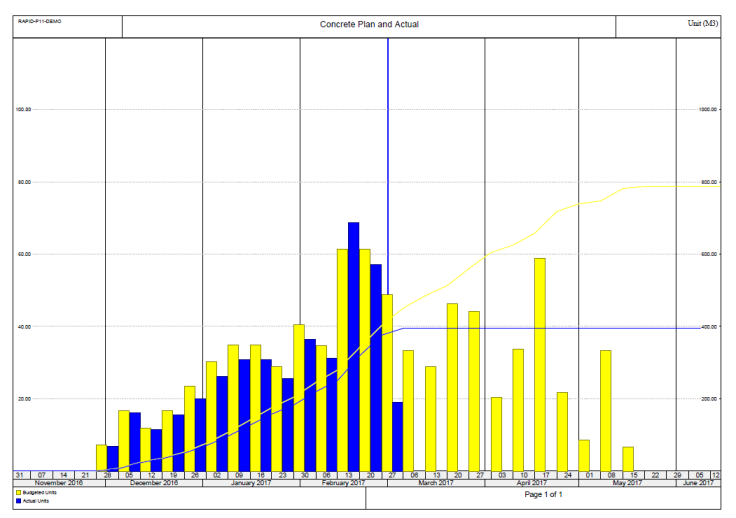
very useful. but how you identify resource distribution logic?
LikeLike
By default the units are distributed linearly. Unless you use Resource curve
LikeLike
Hi sir, Sir if i want to add 10 labor to an a activity what i will do when it is by default “fixed duration and time”
LikeLike
Sir, Can u write a blog on revised or recovery schedule. Its very appreciate. Thanks n regards, Gaurav Mittal
LikeLike
Maybe in the future 🙂
LikeLike
Thank you so much for your posts, I am a planner engineer at an entry level and your posts have helped me alot
LikeLike
You wrote: In Primavera P6, after finish creating the schedule, you may need to assign resource to activity to make the resource plan.
But activity duration estimates and the whole schedule depend on resource capabilities and availability!
Resource plan shall not and cannot be made AFTER the schedule was created!!!
LikeLike
Hi,
Yeah, you’re right. We should create schedule based on resource productivity and availability.
However for beginner, we usually use the schedule function first, then after a few month getting familiar with P6, we start to use resource function.
So, using resource is some kind of advanced level.
LikeLike
Great and effective presentation.
LikeLike
Hi Du Doy;
Thank you for this helpful post. I have a confusion about how to use an Excel file to resource load a large EPC schedule. what is the data we need? Quantities or Man hours? The activities should be fixed duration and Unit or Fixed duration and Unit/Time ? How do we determine Unit/Time? (I am aware of the formula between Unit, Unit/time,Duration).
Please I am stuck in this. Can you get this dumb person out of confusion?!
Regards,
Matt
LikeLike
Hi Do Duy;
Thank you for this helpful post. I have a confusion about how to use an Excel file to resource load a large EPC schedule. what is the data we need? Quantities or Man hours? The activities should be fixed duration and Unit or Fixed duration and Unit/Time ? How do we determine Unit/Time? (I am aware of the formula between Unit, Unit/time,Duration).
Please I am stuck in this. Can you get this dumb person out of confusion?!
Regards,
Matt
LikeLike
Hi Matt,
To quickly load a large schedule you can try “Top down estimation” function.
You can read the instruction here https://doduykhuong.com/2016/07/08/how-does-top-down-estimation-in-primavera-p6-work/
LikeLike
Hi Doduykhong;
Thank you for your help. When you have a large schedule (e.g. 10000 activities ) and multiple disciplines, you have to export and import via Excel. can you help me on this please. I am badly stuck !!
What I mean, when you have a large schedule and then you are given quantities and manhours to resource load a schedule you have, how would you do that? Thank you
LikeLike
Thanks Mr. Khuong for your posted. Can you advise me how to re-assign resource after the project has been baseline and have actual (For some reason, my resource was deleted)? Because without these resource, the plan (schedule)% complete is 0%.
Thanks,
LikeLike
Hi Sir. I’m also at RAPID Project. Can I have a private class with you to learn more about P6. Do contact me at +60112739 7983. Thanks in advance.
LikeLike
Hi Rizal,
I can not open a class with 1 attendee because the cost will be quite high.
Kindly chat with me through my linkedin account if you need to discuss further.
Regard
Khuong
LikeLike
Noted Sir.
I’ll find you at Linked In then.
Thanks!
LikeLike
Hi Doduykhuong,
I did as posted. Would you please advise me how to change actual units for a resource with Material type manually in case of the volume not achieved. I assigned Task Dependent and Fixed duration and units.
For example, by using your example: assign 80 m3 to 10 days activity, each day will take 08 m3. However, the volume that can be achieved on that day only 0.5 m3.
How to manage this situation so the schedule showing actual volume?
Thank you
LikeLike
Hi there.
I’m sorry that I can not support individually.
It will take lots of time for communication to identify issue and provide solution.
Maybe in future I will provide that support service with a small fee.
Regard,
Khuong
LikeLike
Dear Khuong Do
Can you please provide step by step process to create a QUANTITY PLAN as shown above in your article.
Regards,
Gula Mujtaba Khan
LikeLike
Hi,
After finishing this step “Go to menu Project -> Resource Assignments. We can make the layout look like below picture:”, click on File -> Print Preview. You will have report like the picture.
LikeLike
Dear Mr. Khuong Do,
Can you please explain how to use the ” Duration types” while preparing a schedule
LikeLike
Hi Paul,
Kindly refer to this article: https://doduykhuong.com/2018/03/25/how-to-use-activity-duration-type-in-primavera-p6/
LikeLike
i really appreciate this post because it is done step by step. not confusing.thank you
LikeLiked by 1 person