In Primavera P6, we can quickly identify behind schedule and over budget activity by using graphical indicator in User Defined Field.
I will show you how to do it.
Supposed that we have a project which has baseline. After update progress, we can show these column the see whether an activity is behind schedule:
- BL Project Finish : Activity finish date from Project Baseline
- Variance – BL Project Finish : Duration between BL Project Finish date and current Finish date. Calculated as BL Project Finish – Finish
Now we will create Indicator.
Go to menu Enterprise -> User Defined Fields.
Click Add to create new.
Enter Title and Select Data Type : Indicator
Close dialog.
Go to menu Tools -> Global Change. Click New.
Enter data as in below picture:
Click on Change button. Then Commit Change button
Click OK and Close.
We will show the Indicator column.
Now we can quickly see what activity is behind schedule:
We can do in similar way for the Cost.
We can show these column the see whether an activity is over budget:
- Budget At Completion : Cost from Project Baseline
- At Completion Total Cost = Actual Total Cost + Remaining Total Cost
- Variance – BL Project Total Cost : is calculated as Budget At Completion – At Completion Total Cost
Create User Defined Field : On Budget Status:
Create new Global Change with below information:
Click on Change button. Then Commit Change.
We will show the Indicator column.
Now we can quickly see what activity is over budget:
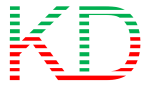





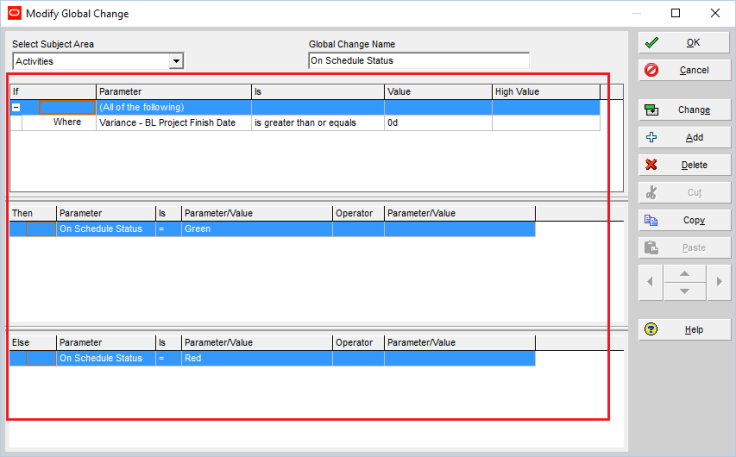

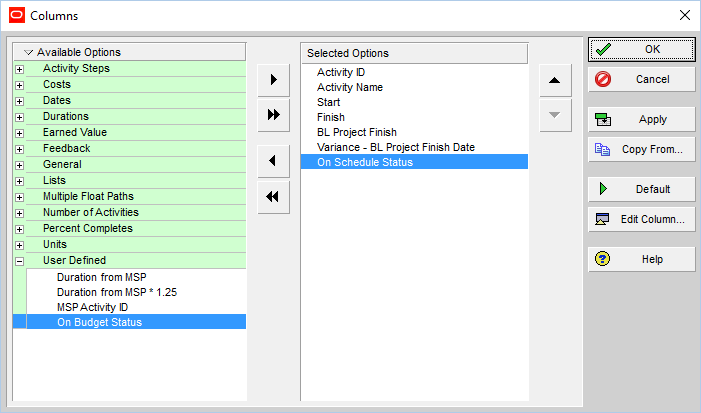
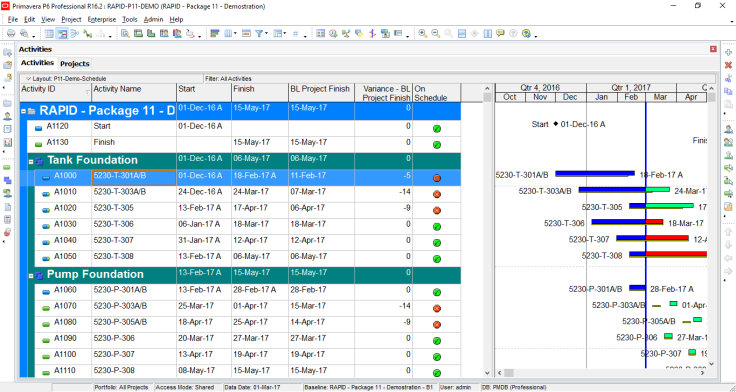
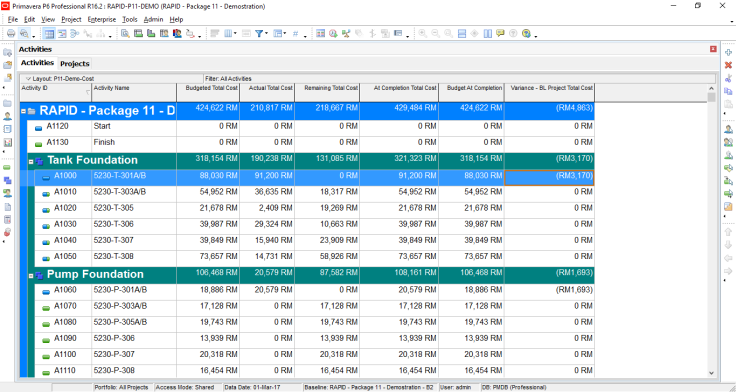
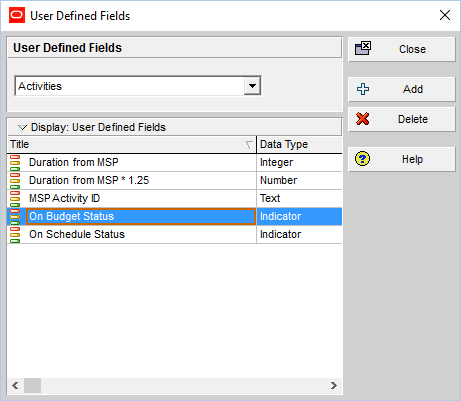
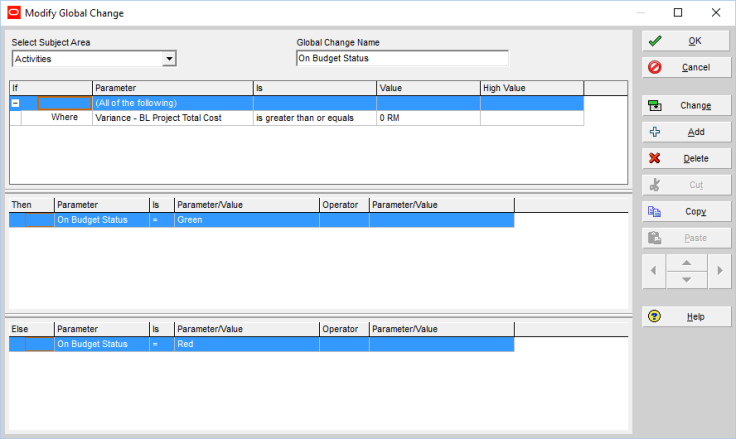
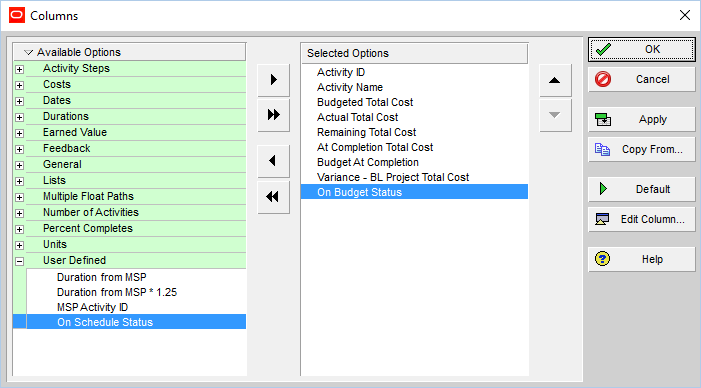
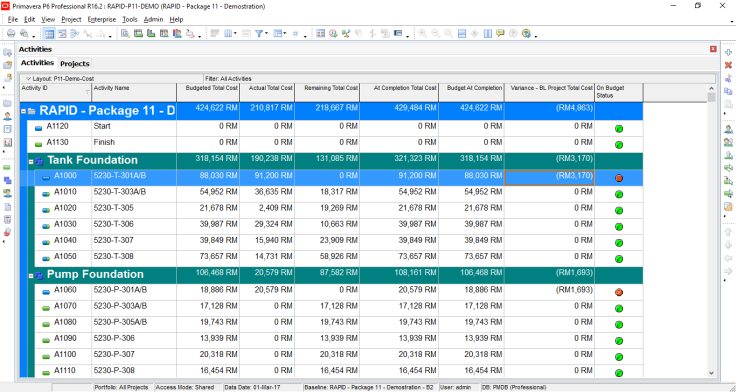
it really good
LikeLike
👍
LikeLike
Very good.
LikeLike
Hello thanks for this, would it possible to send a copy to my email. Thanks
LikeLike
Hi. In the end of the article you can click on the More button, then Print. You can have a copy of the article
LikeLike
It is really good.
LikeLike
Superb….
LikeLike
Nice article
LikeLike
Nice article
LikeLike
Simple. Easy. Perfect!
LikeLike
Perfect Thanks!!
LikeLiked by 1 person
Dear Mr. Khuong,
Can we assign UDF function on WBS? For example above, I also want to assign one column “On Status Schedule” in WBS field and It is also indicator status of Variance. Please guide me.
Thanks,
LikeLike
Hi anh Việt,
At WBS level, value is summaried from activities (only certain type of UDF can be summaried like: number, date…)
UDF with indicator can not be summaried to WBS level.
So it is impossible 🙂
LikeLike
Cảm ơn anh Khương.
LikeLiked by 1 person
Dear Mr Khuong Do,
how to show in primavera report for progress last week, so we can see progress last week and progress this week.
thank you
Ranto
LikeLike
Thanks so much for the article…. I found it very helpful. My question though is do we have to update the Global Change each time the schedule is updated or “Is there a way to make this function automated, so it updates when one schedules?”
LikeLike
Hi.
We have run manually each time the schedule is updated
LikeLike
Very nice of you to share your knowledge with us. I applied your rules but get the indicator in writing, Red / Green, rather than symbol. Can you help me to view it as an icon instead? Many thanks
LikeLike
Hi,
When you create the User Defined Field, the Data Type have to be “Indicator”.
LikeLike